Our dedication to Racial Equality and Social Justice (RESJ) spans decades. Learn more about our RESJ Initiative
Identifying and Removing Suspicious Emails
Identifying Spam
Spam, or junk email, is any unsolicited message you receive to your inbox.
Phishing is when a third party tries to obtain sensitive information, such as your username, password, credit card information, etc. Spam sometimes masks phishing attacks, but phishing attacks may also try to look like emails sent from legitimate businesses or contacts of yours.
Remember to ask yourself the following questions when you receive an email:
- Do you recognize the sender?
- Does the content make sense for the sender to send YOU? Is the email oddly short, a link with no explanation, an attachment with no information, oddly informal or formal?
- Just hover (don't click) or your put mouse over a hyperlink or button and examine the domain part of the link(URL) that it shows you in the status bar or as a floating bar. The DOMAIN part is the letters and numbers just before the .com, .edu or .ml section of the URL.
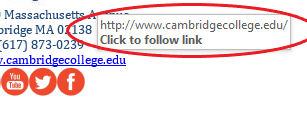
- This DOMAIN section has to be a legitimate, known domain. Adobefile.com is different from Adobe.com. It MUST be exactly the right address.
- If you did click, does the site you landed on look like what you expected? Is the site secure? Look for the green secure and padlock symbol next to the URL.
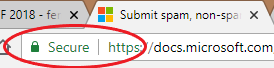
- Even if it is secure is it the legitimate DOMAIN that you expected? Is it gibberish? The wrong url? If you have a slightest doubt, don’t put in your password.
- Contact us, as many of you already do and we can help you navigate these socially engineered attacks (spear-phishing).
Submitting spam, phishing, and suspicious messages to Microsoft for analysis
After you have followed the steps above to ensure its junk or phishing, send the offending message to Microsoft.
To do so from the Outlook desktop application:
- With the email open, click More -> Forward as Attachment (found next to the forward button)
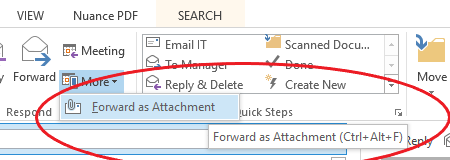
- It will open as a new message. Send it to phish@office365.microsoft.com, or junk@office365.microsoft.com, depending on if it’s a phishing attempt or just spam.
- Hit send, and you’re all set!
To send it from the web client:
- Click ‘Junk’ from the dropdown menu at the top, and select either junk or phishing.
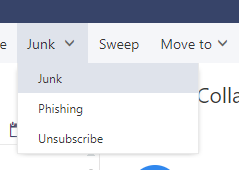
- A pop-up message will say the following. Click ‘report.’
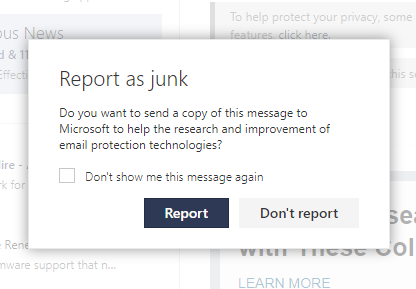
- The message has been removed, and you’re all set.
As always, if you have any questions or need assistance, please don’t hesitate to contact the IT Department by:
-
Phone at (617)-873-0159 or toll free at 1-800-877-4723 x1159
-
Emailing Helpdesk@cambridgecollege.edu