Our dedication to Racial Equality and Social Justice (RESJ) spans decades. Learn more about our RESJ Initiative
OWA - Create and Add an Email Message Signature
You can create personalized signatures for your email messages that include text, images, your electronic business card, or a logo. Your signature can automatically be added to outgoing messages, or you can manually add the signature to only the messages that you choose.
1. Sign in to Outlook Web App with your complete email address and your network password: https://outlook.office365.com
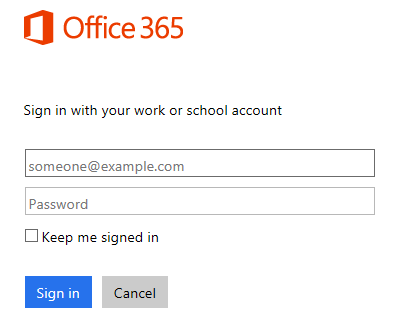
- In the navigation menu, make sure you choose Outlook or Mail


- On the navigation bar at the top of the page, choose Settings then Options

- On the left hand tool bar, under Mail select Email Signature

Using your mouse, highlight the signature template below (below the line)
__________________________________________________

And copy the text and images and paste it into the Signature box.

Personalize the elements of the below signature with your:
- First name and last name
- Title
- Direct phone number
- Your extension
Once everything looks good, check the boxes if you automatically want to include the signatures on new and replied to messages, and click Save