Our dedication to Racial Equality and Social Justice (RESJ) spans decades. Learn more about our RESJ Initiative
Outlook 2010 - Create a Calendar Appointment
Create a calendar appointment
Appointments are activities that you schedule in your calendar that do not involve inviting other people or reserving resources.
- On the Home tab, in the New group, click New Items. Select New Appointment.
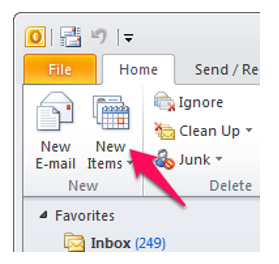
- In the Subject box, type a description.
- In the Location box, type the location.
- Enter the start and end dates and times.
**Tip** - You can type specific words and phrases in the Start time and End time boxes instead of dates. For example, you can type Today, Tomorrow, New Year’s Day, Two Weeks from Tomorrow, Three days before New Year's Day, and most holiday names.
- To show others your availability during this time, on the Appointment tab, in the Options group, click the Show As box and then click Free, Tentative, Busy or Out of Office.
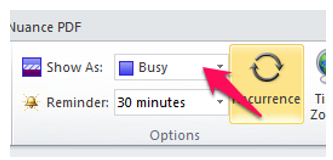
To make the appointment recurring:
- On the Appointment tab, in the Options group, click Recurrence.
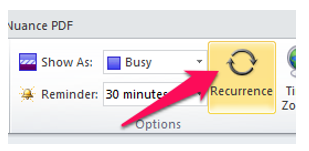
- Click the frequency (Daily, Weekly, Monthly, Yearly) with which the appointment recurs, and then select options for the frequency. Click OK.
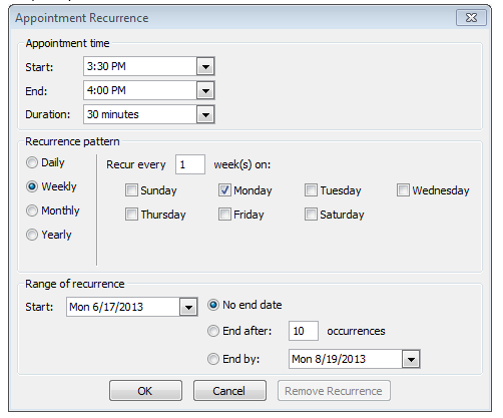
To change the Default Reminder time:
(By default, a reminder appears 15 minutes before the appointment start time.)
- on the Appointment tab, in the Options group, click the Reminder box arrow
- Click the new reminder time
- (To turn the reminder off, click None.)
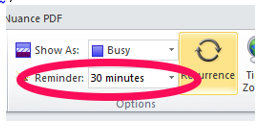
- On the Appointment tab, in the Actions group, click Save & Close.
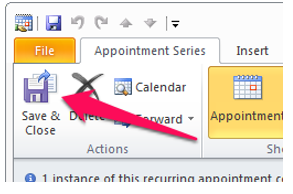
Make an existing appointment recurring
- Open the appointment that you want to set to recur.
- On the Appointment tab, in the Options group, click Recurrence
 .
.
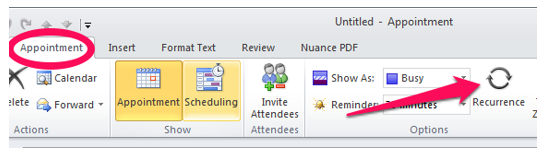
- Click the frequency — Daily, Weekly, Monthly, Yearly — with which you want the appointment to recur, and then select the options for the frequency.
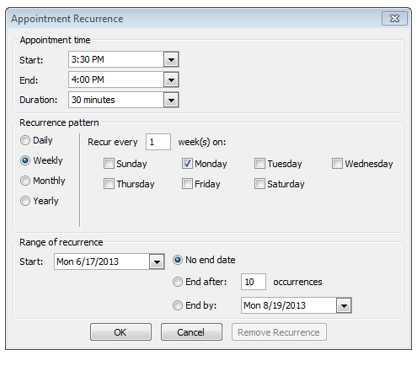
- On the Appointment Series tab, in the Actions group, click Save & Close.
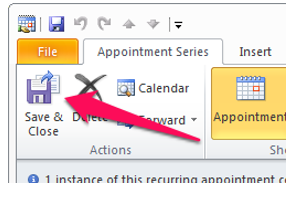
Any questions can be answers by our technicians at the IT HelpDesk by going to http://helpdesk.cambridgecollege.edu or by calling 617.873.0159.