MyCC Login
Current students: Bookmark the MyCC portal - to quickly log into your email, Canvas, the services listed below, and more.
New Students
If you're brand new to Cambridge College, welcome! Everything you need to get started is explained in the MyCC New Students section.
Academic Support Services: Advising and Tutoring
Academic Advising
We support our students by providing the right people to answer important questions. During your time at Cambridge College, you and your academic advisor or success coach will work together to build an academic plan that will set you up for success.
Academic Success Center
Explore the Academic Success Center for professional and peer tutoring as well as workshops and other events. All our services are offered free of charge to current students. If you don’t know where to start, the College’s Learning Specialist can help you find the right resources.
You're encouraged to make regular use of academic support services. Our tutors will focus on self-sufficiency so that students learn to work autonomously while building confidence in their academics.
Student Service and Resource Guide (PDF)
Center for Innovative Teaching and Learning (CITL)
The Center for Innovative Teaching and Learning (CITL) facilitates experimentation, innovation, and adoption of advanced pedagogical tools and data-informed strategies to more effectively train our educators and prepare our students. It serves as the educational hub of the university, building bridges between divisions, faculty, staff, and students to fully leverage the educational potential of the Bay Path community.
IT Support
Contact
The Office of Information Technology is available to support the various IT issues students, faculty, and staff may have at the College. Contact the IT helpdesk at helpdesk@cambridgecollege.edu.
Resources
Resources to support student success, such as tutoring information, can be found on the Student Success page of the MyCC portal.
PDF guides for various services, such as how to download Microsoft Office for students and faculty, can be found in the Documentation section of the Tutorials page on MyCC.
Library Services
The Cambridge College Online Library provides students with an extensive collection of articles from thousands of scholarly journals and books, 24/7 librarian support and resources for project research.
Registrar's Office: Registration, Transcripts, Forms and Graduation
Visit the Registrar's Office to register for courses, request official transcripts, letters, your student ID card, a record of your grades, and to submit an intent to graduate form.
More details about downloading unofficial transcripts and student forms are available in the MyCC portal.
Commencement
Students planning to graduate must complete and submit to the Office of the Registrar an Intent to Graduate form. It must be submitted during the term the student intends to graduate, by the deadline published in the academic calendar. You must meet with your academic advisor to ensure that all program requirements will be completed by the end of the term. Those who have completed all academic requirements will be notified by the Registrar’s Office via Cambridge College email.
Bursar's Office: Tuition Payments
As a student at Cambridge College, you'll have access to the Bursar's Office where we take care of all of your student billing, payments and refunds. We'll provide you with excellent customer service to support you throughout your Cambridge College experience.
Student Handbook, Code of Conduct, Rights and Concerns
Become familiar with the Student Code of Conduct and other College policies so that you can abide by them and report any concerns.
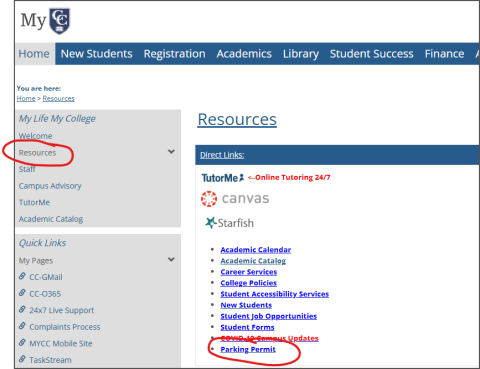
Parking Permits
To get your free parking pass for the Boston campus, you'll need to complete the parking pass request form. First, log in to MyCC. Then, click the Resources link from the menu on the left. On the Resources page, you'll find a Parking Permit link in the list of Direct Links.
