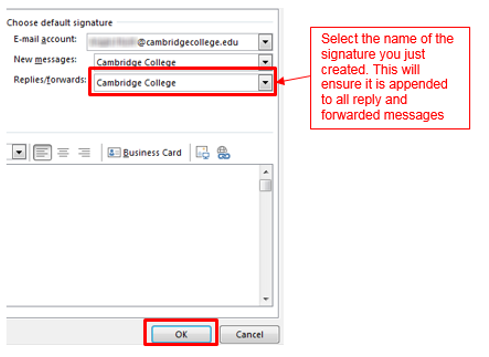Our dedication to Racial Equality and Social Justice (RESJ) spans decades. Learn more about our RESJ Initiative
Outlook 2013 - Create and Add an Email Message Signature
Create and add an email message signature (Outlook 2013)
You can create personalized signatures for your email messages that include text, images, your electronic business card, or a logo. Your signature can automatically be added to outgoing messages, or you can manually add the signature to only the messages that you choose.
- Open a new message. On the Message tab, in the Include group, click Signature, and then click Signatures.
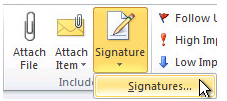
- On the E-mail Signature tab, click New.
- Type a name for the signature, and then click OK.
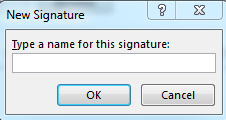
- In the Edit signature box, Copy the below text and images
__________________________________________________

and paste it into the Edit Signature box. Personalize the elements of the signature with your:
- First name and last name
- Title
- Direct phone number
- Your extension
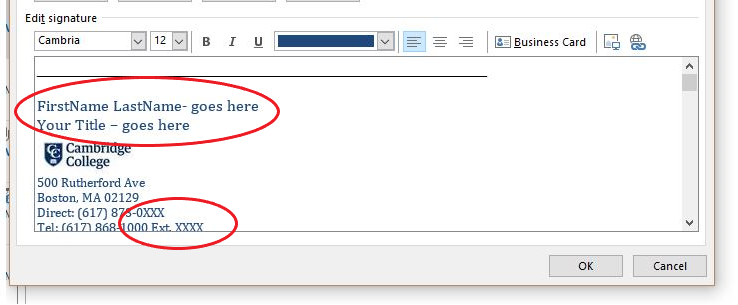
- Once everything looks good, Under Choose default signature, in the E-mail account list, click your email account with which you want to associate the signature.
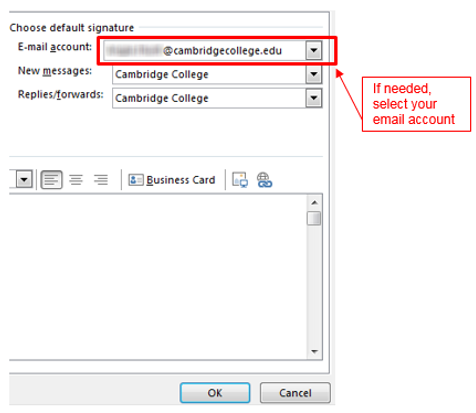
In the New messages list, select the signature that you want to include.
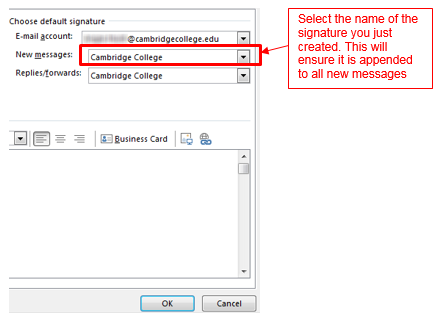
If you want a signature to be included when you reply to or forward messages, in the Replies/forwards list, select the signature. Click OK to save.