Our dedication to Racial Equality and Social Justice (RESJ) spans decades. Learn more about our RESJ Initiative
Outlook 2010 - Deleting Large Email Files
Deleting Large E-Mail Files
1. Within Outlook, right click the “Search Folders” option in the left-hand column of the Outlook application. Select “New Search Folder”.
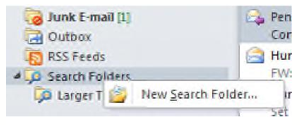
2. Scroll down on the pop-up window and select “Large Mail”.
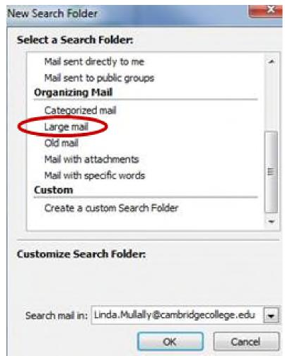
3. Select the “Larger than 100KB” Folder that appears under the “Search Folders” option.
![]()
4. Please look through the results of this search and delete all appropriate e-mails.
5. After deleting all applicable e-mails, please right click the “Deleted Items” folder, and select the “Empty Folder” option from the list that appears. This will permanently delete all e-mails in the folder.
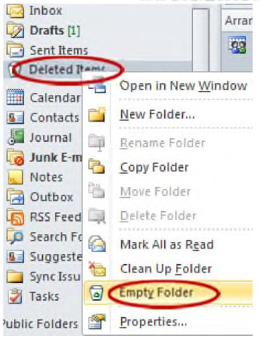
As always, if you have any questions or need technical assistance please place a request through the eHelpdesk system at https://helpdesk.cambridgecollege.edu or call our Helpdesk at 617-873-0159, or toll free at 1-800-877-4723 x1159.