Our dedication to Racial Equality and Social Justice (RESJ) spans decades. Learn more about our RESJ Initiative
MyCC New User Process
How to Access MyCC as a New User
These instructions are created to assist students, faculty and staff of Cambridge College with accessing MyCC for the first time. If you have previously logged into MyCC, please follow the instructions on “Forgot Password” documentation or contact any staff member at the College for assistance logging in.
- Open up any web browser (though best functionality of MyCC will be through using Mozilla Firefox) and go to the following link: https://mycc.cambridgecollege.edu
- Type in your Jenzabar ID (aka student, faculty or staff ID) in the ID number field and click “New User?” on the same row, all the way to the right side of the screen.

- Type in your email address and phone number in the fields as needed and click “Continue”.
If the e-mail address or phone number input to these fields is different than what is on file, you will see an error message stating such, at which point you will need to contact the appropriate Cambridge College office to have your information updated to reflect what your current contact methods are.
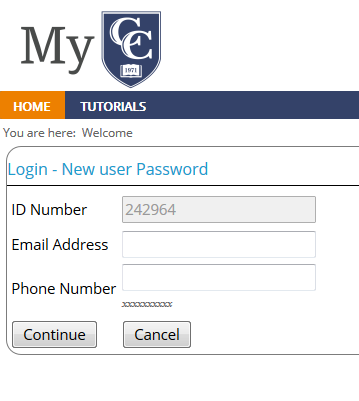
- You will be brought to the following page, with a message indicating that a new password is sent to the email address listed
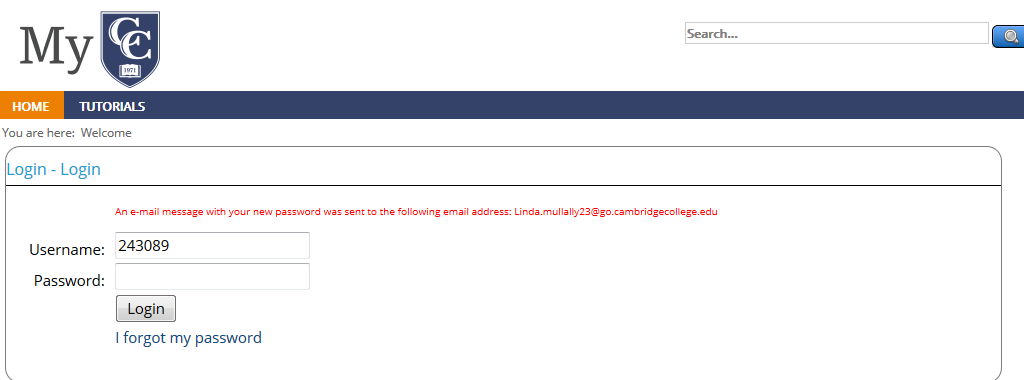
5. Please log into the listed e-mail address. Within 10 minutes, you should receive an e-mail from IT@CambridgeCollege.edu containing a new password that you can use to log in to MyCC. Please be sure to check your Junk or Spam folders for this e-mail.
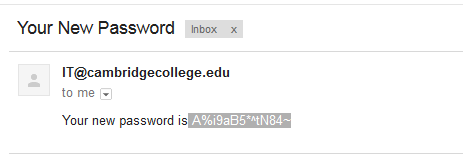
Copy and paste this password into the password field. Click “Login”. If there be an error in the new password, you will receive an error message that your login is invalid. Please make sure there are no spaces or extra characters in the password field and that the password exactly matches.
If you do not receive this e-mail within 15 minutes, please contact the IT HelpDesk by calling 617-873-0156 or sending an e-mail to HelpDesk@CambridgeCollege.edu
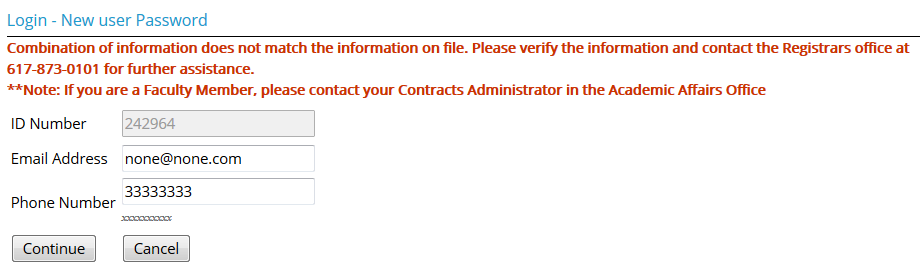
- To help keep your account secure, you will need to set up a security question to use for accessing MyCC in the future should you forget your password, want to reset it etc. Please create a question only you will know the answer to, and make sure to type in the answer using capitalization you will remember. After the question and answer are typed into the fields, please click “Save”.
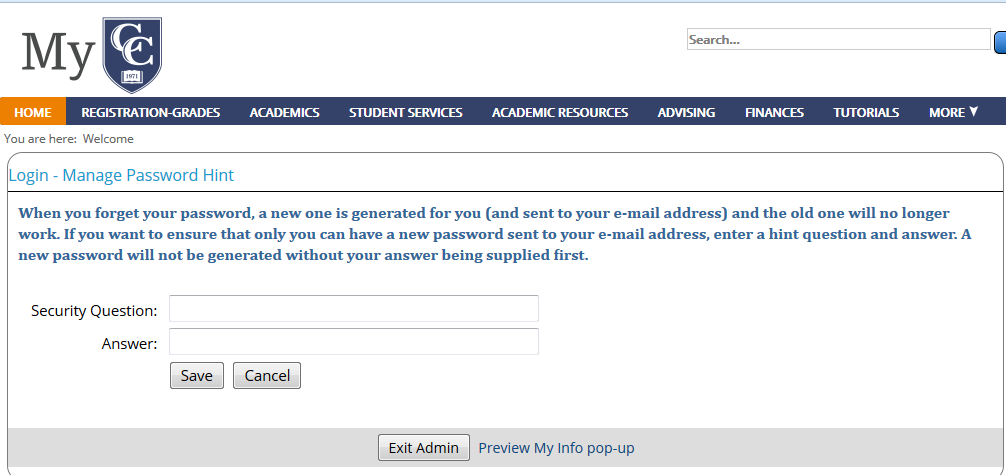
- After your security question is set up and saved, you will need to choose a new password. Please paste or type the password sent to you, which you used to log in initially, into the “Old Password” field. Please type in a password of your own creation into the “New Password” and “Confirm Password” fields. Make sure your password is complex and between 8-16 characters and that the confirmation and new password are exactly the same. If there is an error with the old password or the updated passwords matching, you will see an error message indicating where the problem is.
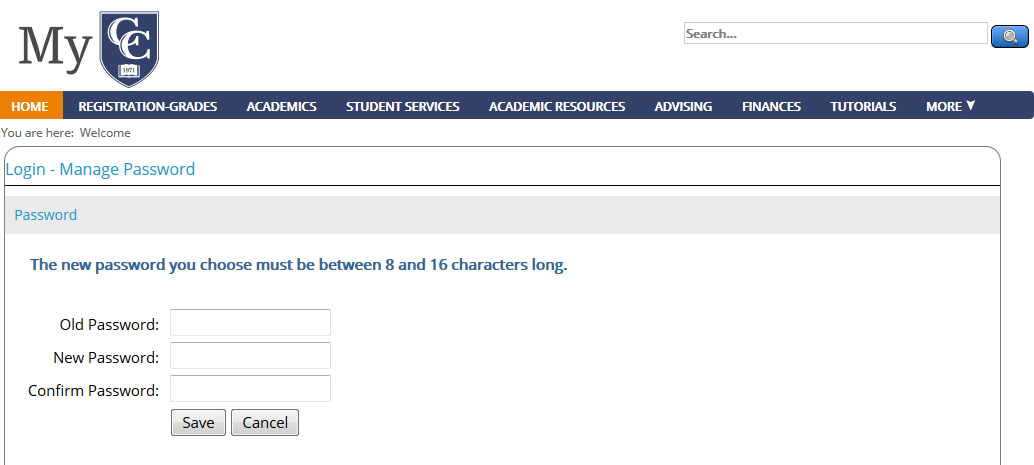
- After you click “Save”, you will be brought to the MyCC home page.