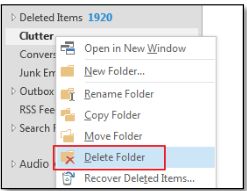Our dedication to Racial Equality and Social Justice (RESJ) spans decades. Learn more about our RESJ Initiative
Disable Clutter Filtering on Microsoft Exchange
Disable Clutter E-mail Sorting
Clutter is an e-mail filtering feature created by Microsoft to assist with managing the flow of messages to your inbox, ensuring that priority messages are sent to your inbox. The feature is easily disabled through the Microsoft Office 365 Web Portal log in. Below are instructions on disabling this feature.
1.) Log into your Cambridge College e-mail account by opening any web browser and going to https://outlook.office365.com
Please make sure to use your full e-mail address as your username.
2.) Click on the Gear icon in the upper right corner of the screen, and select “Mail” from the side menu that appears, listed below “My App settings”.
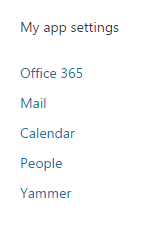
3.) From the menu that appears, click on “Mail”, then “Automatic Processing”, then “Clutter”.
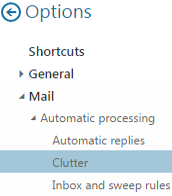
4.) Options will appear in the center of your screen regarding clutter. To disable the clutter sorting feature, remove the check mark from the options you would like to remove, then click “Save”.
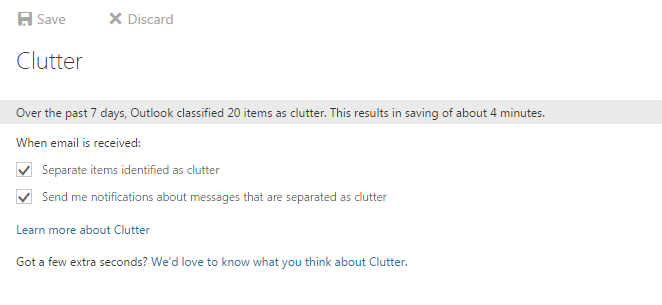
5.) Once clutter sorting is disabled on your account, the folder on your inbox will need to be manually removed. Before doing this, please move any necessary e-mails out of the Clutter Folder and into whichever pertinent inbox folder you would like the e-mails to be in. To delete the folder, right click on the Clutter folder in your Microsoft Outlook Application and click to “Delete Folder”.