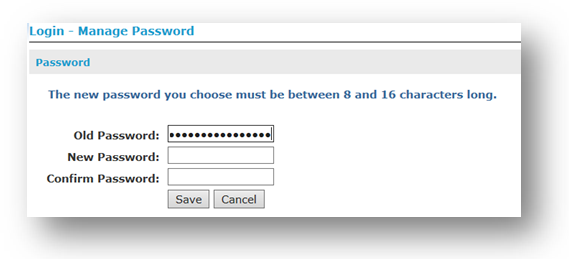Our dedication to Racial Equality and Social Justice (RESJ) spans decades. Learn more about our RESJ Initiative
My CC: Password Reset Process
The MyCC Password Reset Process
Please use the instructions below if you have forgotten your MyCC Password.
- On the MyCC homepage at https://mycc.cambridgecollege.edu/, enter your ID number and click “I forgot my password”.

(a) If you have previously logged into MyCC and set up a security question, you will be prompted to answer this security question before clicking the button “Send New Password”, which will send a temporary password to your CC-Go e-mail account.
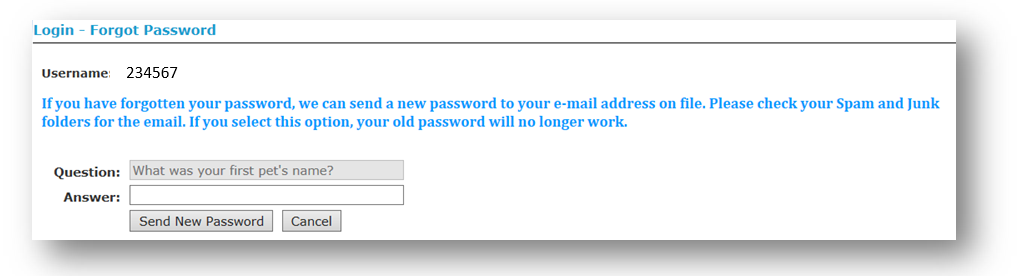
(b) If you have not logged into MyCC before, you will be prompted to have a new password be sent to the e-mail address on file with Cambridge College.
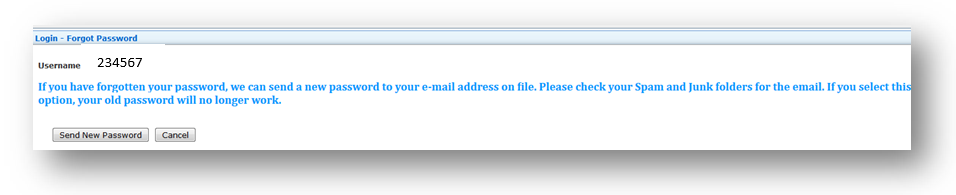
2) You will be brought to a confirmation screen which indicates where the temporary password was sent.
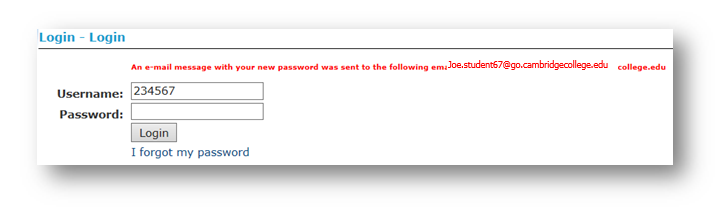
- Check your CCGmail email inbox, as well as spam and junk folders for the e-mail from IT@cambridgecollege.edu which contains your temporary password.
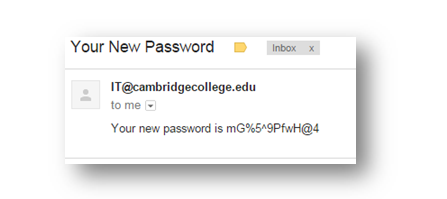
- Copy and paste or type your temporary password into the password box and click “Submit”. You will be brought to the initial Log In page, please click on “OK”.
- If you are a new student, you will be required to create a security question. Please make sure to enter a question that you will remember the answer to. If you have already established a security question, enter the correct answer and hit save.
NOTE: If you have already established a security question, but have forgotten the answer, please contact the IT Helpdesk at (800) 877-4723 x1159, and a technician can help you.

- Please submit the temporary password as the “Old Password”. Type the new password of your creation into the “New Password” and “Confirm Password” tabs. Make sure your password is complex, including uppercase, lowercase, number and symbol characters (ie: #$%&), and is between 8 and 16 characters in length.